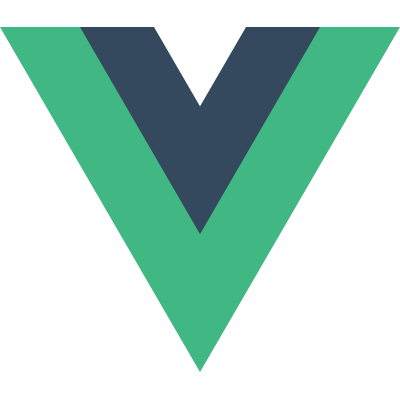# Examples
# Simple
Please choose a color:
View Code
<template>
<div class="form__field">
<div class="form__label">
<strong>Please choose a color:</strong>
</div>
<div class="form__input">
<v-swatches v-model="color" popover-x="left"></v-swatches>
</div>
</div>
</template>
<script>
export default {
data () {
return {
color: '#A463BF',
}
}
}
</script>
# Using a Preset
Vue Swatches has a bunch of presets ready to use. Make sure to check it out!
Please choose a color:
View Code
<template>
<div class="form__field">
<div class="form__label">
<strong>Please choose a color:</strong>
</div>
<div class="form__input">
<v-swatches
v-model="color"
popover-x="left"
swatches="text-advanced"
></v-swatches>
</div>
</div>
</template>
<script>
export default {
data () {
return {
color: '#000000'
}
}
}
</script>
# Using a Custom Trigger
You can use your custom trigger. Useful to show buttons, icons, custom inputs!
View Code
<template>
<div class="form__field">
<div class="form__input">
<v-swatches v-model="color">
<input slot="trigger" :value="color" class="form__input__element" readonly>
</v-swatches>
</div>
</div>
</template>
<script>
export default {
data () {
return {
color: '#2ECC70'
}
}
}
</script>
# Custom Colors
Remember to use always 6-digits hexadecimal colors. If you want to provide a transparent/no-color option you can use a empty string ('').
Please choose a color:
View Code
<template>
<div class="form__field">
<div class="form__label">
<strong>Please choose a color:</strong>
</div>
<div class="form__input">
<v-swatches
v-model="color"
:swatches="swatches"
row-length="6"
shapes="circles"
show-border
popover-x="left"
></v-swatches>
</div>
</div>
</template>
<script>
export default {
data () {
return {
color: '#F64272',
swatches: ['#F64272', '#F6648B', '#F493A7', '#F891A6', '#FFCCD5', '']
}
}
}
</script>
# Nested Colors
You can use your own colors in a nested arrays.
Please choose a color:
View Code
<template>
<div class="form__field">
<div class="form__label">
<strong>Please choose a color:</strong>
</div>
<div class="form__input">
<v-swatches
v-model="color"
:swatches="swatches"
row-length="5"
popover-x="left"
></v-swatches>
</div>
</div>
</template>
<script>
export default {
data () {
return {
color: '#b9f5f1',
swatches: [
['#F64272', '#F6648B', '#F493A7', '#F891A6', '#FFCCD5' ],
['#8b5aff', '#a27bff', '#b99cff', '#d0bdff', '#e8deff' ],
['#51e5db', '#74ebe3', '#96f0ea', '#b9f5f1', '#dcfaf8' ],
['#ffa51a', '#ffb748', '#ffc976', '#ffdba3', '#ffedd1' ]
]
}
}
}
</script>
# Inline Mode
Inline Mode hides the trigger and show all the swatches right away! Useful for Advanced UI
Please choose a color:
View Code
<template>
<div class="form__field">
<div class="form__label">
<strong>Please choose a color:</strong>
<v-swatches v-model="color" inline></v-swatches>
</div>
</div>
</template>
<script>
export default {
data() {
return {
color: null
}
}
}
</script>
# Inline + Custom UI
View Code
<template>
<div class="form__field">
<div class="form__label">
<custom-modal btnText="Please choose a color">
<div class="custom-ui-class">
<v-swatches v-model="color" inline></v-swatches>
</div>
</custom-modal>
</div>
</div>
</template>
<script>
export default {
data () {
return {
color: null
}
}
}
</script>
<style scoped>
.custom-ui-class {
width: 348px;
height: 320px;
margin-left: auto;
margin-right: auto;
}
</style>
# Disabling Swatches
You can disable specific swatches adding disabled: true
Please choose a color:
View Code
<template>
<div class="form__field">
<div class="form__label">
<strong>Please choose a color:</strong>
</div>
<div class="form__input">
<v-swatches
v-model="color"
:swatches="swatches"
popover-x="left"
></v-swatches>
</div>
</div>
</template>
<script>
export default {
data () {
return {
color: '#27AF60',
swatches: [
{ color : '#1FBC9C', disabled: true },
"#1CA085",
{ color : '#2ECC70', disabled: true },
"#27AF60",
"#3398DB",
"#2980B9",
"#A463BF",
"#8E43AD",
"#3D556E",
"#222F3D",
{ color : '#F2C511', disabled: true }
]
}
}
}
</script>
# Fallback Input
If your user wants to use its own color you can use a fallback input and customizing it with fallback-input-class, fallback-ok-class and 'fallback-ok-text'
Please choose a color:
View Code
<template>
<div class="form__field">
<div class="form__label">
<strong>Please choose a color:</strong>
</div>
<div class="form__input">
<v-swatches
v-model="color"
show-fallback
popover-x="left"
></v-swatches>
</div>
</div>
</template>
<script>
export default {
data () {
return {
color: '#A463BF',
}
}
}
</script>
# Fallback Input + Color Picker
You can set the fallback input type to color and get a visual color picker interface
Please choose a color:
View Code
<template>
<div class="form__field">
<div class="form__label">
<strong>Please choose a color:</strong>
</div>
<div class="form__input">
<v-swatches
v-model="color"
show-fallback
fallback-input-type="color"
popover-x="left"
></v-swatches>
</div>
</div>
</template>
<script>
export default {
data () {
return {
color: '#A463BF',
}
}
}
</script>